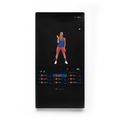APP FAQs
ECHELON FIT APP (Troubleshooting see below)
HOW DO I GET THE ECHELON™ FIT APP?
Go to either the App Store or Google Play and type in "Echelon Fit" and look for our logo on a black background.
WHAT DEVICE DO I NEED FOR THE APP?
Requires iOS 9.0 or later. Compatible with iPhone 5s, iPhone 6, iPhone 6 Plus, iPhone 6s, iPhone 6s Plus, iPhone SE, iPhone 7, iPhone 7 Plus, iPhone 8, iPhone 8 Plus, iPhone X, iPhone XS, iPhone XS Max, iPhone XR, iPad Air, iPad Air Wi-Fi + Cellular, iPad mini 2, iPad mini 2 Wi-Fi + Cellular, iPad Air 2, iPad Air 2 Wi-Fi + Cellular, iPad mini 3, iPad mini 3 Wi-Fi + Cellular, iPad mini 4, iPad mini 4 Wi-Fi + Cellular, 12.9-inch iPad Pro, 12.9-inch iPad Pro Wi-Fi + Cellular, 9.7-inch iPad Pro, 9.7-inch iPad Pro Wi-Fi + Cellular, iPad (5th generation), iPad Wi-Fi + Cellular (5th generation), 12.9-inch iPad Pro (2nd generation), 12.9-inch iPad Pro Wi‑Fi + Cellular (2nd generation), 10.5-inch iPad Pro, 10.5-inch iPad Pro Wi‑Fi + Cellular, iPad (6th generation), iPad Wi-Fi + Cellular (6th generation), iPad Pro (11-inch), iPad Pro (11-inch), iPad Pro (12.9-inch) (3rd generation), iPad Pro (12.9-inch) (3rd generation), and iPod touch (6th generation).
Requires Android
6.0 and up
I PURCHASED A SUBSCRIPTION WHEN I PURCHASED MY BIKE, HOW DO I USE IT?
If you purchased a Monthly subscription, simply download the app and when signing up, use the same email address you used when purchasing the bike. The subscription you purchased will be activated.
For Annual and 2 year Subscriptions, to activate your purchase, please visit the link below to complete your sign-up:
http://account.echelonfit.com/shopifyportal
Once you have signed up, log out and log back in.
Please note, you will not be charged again for the subscription purchase. (The invoice number is your order number)
DOES YOUR APP ALLOW MORE THAN ONE RIDER IN A HOUSEHOLD OR DOES EACH RIDER NEED THEIR OWN SUBSCRIPTION IN ORDER TO KEEP RIDING METRICS SEPARATE?
We allow up to 5 riders in a household to share a subscription.
HOW DO I ADD A FAMILY MEMBER?
There are two ways to add up to 4 family members. Upon entering the app you will be asked “who’s riding today”. Tap add family member and fill in all information requested
If you are in the app, please tap your name in the upper right corner. Then tap profile, then you will tap the small person icon in the upper right and follow the steps. Once you have done that you can close your app and reopen it to use the additional profile./span>
CAN I RIDE WITH FRIENDS?
Yes. The Echelon community encourages involvement and facilitates sharing with friends. To learn how to add friends click here https://youtu.be/7Vnz4mmYk-o
DO I HAVE TO PICK A PLAN IF I TAKE A FREE TRIAL OFFER?
Yes. Occasionally we offer free trial promotions. When registering you simply pick a plan to get access to the free trial you were offered. You can cancel at any time. If you cancel within the trial period, you will receive full access for the balance of the trial period and not be charged (but will lose access after the trial period ends).
CAN I USE THE SAME ACCOUNT ON DIFFERENT DEVICES?
Yes, just use your same login and password on any device (Android and iOS). You can also add up to 5 additional family members on each account.
CAN I CONNECT MY FITBIT AND STRAVA TO THE ECHELON APP?
YES, In order to connect FitBit and Strava, please go to https://youtu.be/ZDJm3H8_GRE and watch the video. After your ride you will see the results in your account. Sometimes in may take a few minutes for FitBitand Strava to display your results.
HOW DO I FIND THE CLASSES THAT BEST FIT ME IN THE APP?
The app will open to the “featured” tab. At the bottom of the page there is an app tutorial that describes how to find everything in the app. It explains the Featured tab is where you will find the live rides, rides by length, classes in other languages, Virtual rides, Newest rides, Popular rides and tutorials.
The “Schedule” tab will show all the Live rides by date so you can set up your ride schedule in advance.
On Demand tab allows you to navigate classes, scenic rides and the extra mile. It also allows you to find classes by Instructor, length of class, type – Beginner Advanced Endurance Climb etc, and music
CAN I USE APP ON A SMART TV OR COMPUTER?
Yes, you can use our web login on any Smart TV. If you want to see your Smart Connect Bike stats on the Smart TV we recommend using an Apple TV or Screen Mirror for your TV. There are third party apps you can use as well like Mirror for Samsung TV and Video and TV Cast.
WHAT MAKES ECHELON DIFFERENT FROM OTHER BIKES WITH ONLINE CONTENT?
Our goal was to develop the next generation of stationary bikes while giving you, your family and friends the flexibility to use your favorite devices to enjoy the optimal fitness experience. We utilized Bluetooth technology to design the Connect bike to be the most advanced, well build and best value smart stationary bike available. Combined with our App, the Echelon Experience available on your favorite devices, will give you access to the best instructors, motivating workouts and a community of riders to help you reach your goals fast.
WHAT WORKOUTS ARE AVAILABLE WITH THE FREE TRIAL?
Free trials are designed to give you full access to the plan you select. Whatever plan you select, you will have the same full access as a paid member during the trial period.
WHAT IS THE COST OF THE APP?
The App is free to download. A membership plan is required to access the majority of the content and participate in the live, on demand and extra mile classes. Membership in the Echelon Experience provides you with full access based on the plan you choose and is the best investment in your health you can make (in our opinion). See Subscriptions below for the plan options.
DO YOUR LIVE AND ONDEMAND CLASSES SHOW A "LEADERBOARD" SO YOU CAN COMPETE WITH OTHER ECHELON RIDERS?
Yes
WHAT ARE THE DIFFERENCES IN SUBSCRIPTIONS?
Currently we offer (subject to change, please visit the subscription page at EchelonFit.com and BuyFitNation.com for current offers):
- CONNECT + EXTRA MILE @ $39.99 per Month = this includes all CONNECT RIDES + access to THE EXTRA MILE (yoga, stretching, Pilates, meditation, and more.)
- CONNECT Annual Plan (Includes the EXTRA MILE) MOST POPULAR = $399.99 per Year
- CONNECT 2 Year Plan(Includes the EXTRA MILE) BEST VALUE = $599.99
- FLEX RIDES @ $19.99 per Month = this includes Live and On Demand Rides on the FLEX Bike.
- FLEX + EXTRA MILE @ $24.99 per Month = this includes all FLEX RIDES + access to THE EXTRA MILE (yoga, stretching, Pilates, meditation, and more.)
- YEARLY FLEX + EXTRA MILE @ $239.99 per YEAR (Best Value) = this includes all FLEX RIDES + access to THE EXTRA MILE (yoga, stretching, Pilates, meditation, and more.)
- EXTRA MILE @ $12.99 per Month = Access to all Extra Mile classes (yoga, stretching, Pilates, meditation, and more.)
TROUBLESHOOTING (APP)
Many issues you may encounter in the app can be corrected by simply closing the app then restarting. We recommend this as a first step.
Press the home button 2x – then swipe the screen to close. When you reopen the app you will get the “who’s riding today” screen if it properly restarted.
MY BIKE ISN’T CONNECTED TO THE APP
Make sure your Bluetooth is turned on. Press the Echelon button on the bike console. It should beep and the light will flash. Open the app on your device. If you tap "more" at the bottom right, then "select equipment", then choose connect bike, a screen will ask you to connect. Tap and a device list will appear. Tap the "ECH" device (should be the only one listed) and your bike will beep and the light around the button will stop flashing indicating your bike is connected. Go to https://youtu.be/TwWIL4CqJJk to review these steps.
MY LENOVO TABLET WON’T CONNECT TO MY CONNECT BIKE.
Power down your tablet, leave off for at least 1 minute, then power up. Press the Echelon button on the bike console. It should beep and the light will flash. Open the app on your device. If you tap "more" at the bottom right, then "select equipment", then choose connect bike, a screen will ask you to connect. Tap and a device list will appear. Tap the "ECH" device (should be the only one listed) and your bike will beep and the light around the button will stop flashing indicating your bike is connected. Go to https://youtu.be/TwWIL4CqJJk to review these steps.
If your bike does not connect using the process above, you will need to reset your tablet to the factory setting and repeat that process.
If you have any issues after completing this process, please contact appsupport@echelonfit.com
CAN I CANCEL MY SUBSCRIPTION
Yes you may cancel your subscription at any time. We will stop billing at the end of the current period for your plan. How to cancel depends on where you purchased your plan. If you purchased your plan from EchelonFit.com simply email Customer Service at
cs@echelonfit.com with your request to cancel. We would appreciate if you would let us know the reason. If you purchased from the ITunes store, you must cancel through them. Here are the instructions https://youtu.be/sIN1GIYRbbs .If your purchased through Google, here are the instructions https://youtu.be/CCOwUvjGkEM
ANOTHER FAMILY MEMBER WANTS TO RIDE BUT THE APP IS IN MY PROFILE - HOW DO I CHANGE THE RIDER?
Press the home button 2x – then swipe the screen to close. When you reopen the app you will get the “who’s riding today” screen if it properly restarted.
I’VE BEEN TRYING TO USE FITBIT WITH THE APP BUT IT HASN’T WORKED SINCE I FIRST CONNECTED.
TO CORRECT
Launch Fitbit from your Home screen.
Tap on the Account tab.
Tap on the device to delete (no worries, you will reinstall as a final step).
Swipe up to scroll down to the bottom of the page.
Tap on the Remove This [Fitbit] button.
Tap on the Remove This [Fitbit] button in the confirmation dialog.
Go to https://youtu.be/ZDJm3H8_GRE for reinstallation instructions.
I’VE BEEN TRYING TO USE STRAVA WITH THE APP BUT IT HASN’T WORKED SINCE I FIRST CONNECTED.
TO CORRECT
Log in to Strava account on the website
Click the profile
Click "Settings"
Click “My Apps" on the left side.
Click "Revoke Access” on the Echelon App
Go to https://youtu.be/ZDJm3H8_GRE for reactivation instructions.
ECHELON CONNECT SMART BIKES (Troubleshooting see below)
HOW DO I ASSEMBLE MY CONNECT BIKE?
Assembly is very easy. It should take no more than 15-20 minutes. Refer to the Assembly Instructions and Illustrations found in the Instruction Manual that arrived with your Connect Bike and this link https://youtu.be/rP18-EiMhcc If you have further assembly questions, call our Customer Service at 1-888-784-2835. We offer a service at checkout to deliver the bike to the room of choice and setup, if you prefer.
HOW DOES THE ASSEMBLY SERVICE WORK?
Our standard delivery and assembly process is the bike is delivered to you via FedEx. Once tracking status changes to “delivered” a notification goes out the assembler closest to your location. The assembler will then contact you by phone to schedule an assembly appointment at your preferred time. Note: Assembly service is not available in all areas, if you select the assembly option and it is not available in your area, we will credit the assembly fee.
CAN THE SEAT BE REPLACED WITH A STANDARD BIKE SEAT
Yes
WHAT ARE THE BASIC SPECS OF THE BIKE?
Bike Weight: 105 lbs
Frame: Welding Steel / Powder Coated
Fly Wheel: 33 lbs
Foot Print: 1.66 ft x 3.44 ft
IS THE CONNECT BIKE CHAIN OR BELT DRIVEN?
The Connect bike is belt driven with magnetic resistance
HOW DO I ADJUST MY BIKE TO FIT MY BODY?
The App has a tutorial video that demonstrates all of the following:
Seat Height: The top of the seat should line up with your hip bone. Turn the adjustment knob to the left, pull out and adjust. Then rotate the knob completely to the right to secure.
Seat Depth: (fore/aft) Find a comfortable distance that you have a slight bend in your elbows when holding the handlebars. As a guideline, the distance between your seat and handlebars should be roughly the distance between your elbows and tips of your fingers.
Handlebar Height: This is purely based on what feels comfortable and natural to you. A beginner would generally prefer the handlebars higher and a more experienced rider would prefer them lower.
SAFETY: ALWAYS MAKE SURE YOUR ADJUSTMENTS ARE SECURE BEFORE RIDING. THE POP PIN SHOULD BE IN A HOLE AND THE KNOB TURNED TO THE RIGHT TO TIGHTEN
WHAT CLOTHING SHOULD I WEAR?
Dry-wicking athletic clothing is recommended (because you WILL sweat!). DO NOT ride in loose fitting bottoms, especially flare-bottom pants as the cuff could catch on the pedals and/or crank arm assembly.
WHAT SHOES SHOULD I WEAR?
That depends on which side of our SPD compatible pedal you choose. If you choose to use the toe cage side, wear athletic shoes. We recommend as hard of a sole as possible. Never ride in open toed shoes, slippers, flip flops, or barefoot. If you choose to use our clip-in option on the reverse side of pedal, use SPD cleats on the bottom of your SPD compatible cycling shoe. We offer SPD cleats on our site as well.
DO I NEED ANYTHING ELSE BEFORE CLASS BEGINS?
We recommend you have 2 water bottles accessible so that you do not have to leave your ride to refill. Staying hydrated is very important! You may also want a small towel (for that sweat we talked about!)
DOES THE BIKE NEED TO BE CONNECTED TO APP?
Yes, without the APP you will not get the Echelon Experience and the most from your new Connect bike. Also, your ride statistics and other information cannot be seen or stored.
WHAT DO ALL THE NUMBERS MEAN AT THE BOTTOM OF MY CLASS SCREEN?
You’re App Class Display:
Cadence: How fast you are pedaling. It is measured in RPM’s (rotations per minute) Your instructor might suggest a cadence but it is always up to you. Do not pedal over 120 RPMS as this could potentially be unsafe. If you are able to pedal over 120 RPMs, you should increase your resistance.
Resistance: Your Connect bike has resistance levels of 1-32 (bike needs to be connected to app to see your resistance level). It is adjusted by turning the resistance knob on the frame of the bike. Turn to the right to increase and to the left to decrease. For example, if your instructor suggests that you are on a “hill”, you would turn your resistance knob to the right. For a recovery or a flat road you would turn your resistance to the left.
Output: How much effort you are putting into the class. You increase your output by increasing your cadence or resistance, or a combination of both.
Calories: We all know what these are! Your calorie burn will increase as your output increases.
If you prefer to not look at any or all of these numbers during your ride, simply swipe down on the box and that particular display will disappear.
HOW DO I KNOW WHICH CLASSES TO PICK ON THE APP?
We have arranged classes by both length and intensity of workout, so you can choose which classes best suit your fitness level. You can also filter classes by instructor and music type. Go at your own pace! The instructor is there to give you suggestions and guide your ride, but the workout is always yours.
HOW DO YOU ADJUST TENSION ON THE BIKE?
Activate the tension by beginning to pedal. Once you have begun pedaling, slowly adjust tension by turning the knob clockwise to the appropriate level of intensity.
DOES THE BIKE NEED TO BE PLUGGED IN TO ADJUST TENSION?
Yes, you cannot adjust the tension without the bike being plugged in.
DO YOU NEED TO USE THE APP TO ADJUST TENSION?
No, you can adjust tension without the app. You will need to activate the tension by pedaling. Once you have begun to pedal, turn the knob to adjust. If you stop pedaling, your tension will decrease.
CONNECT TROUBLESHOOTING
While maintenance is not required for the Connect bike, as with any exercise equipment periodic cleaning and adjustments may need to be made.
I’M NOT CONNECTED. THE BIKE LIGHT IS FLASHING AND I’M IN THE APP BUT HOW DO I CONNECT
Make sure your Bluetooth is turned on. Press the Echelon button on the bike console. It should beep and the light will flash. Open the app on your device. If you tap "more" at the bottom right, then "select equipment", then choose connect bike, a screen will ask you to connect. Tap and a device list will appear. Tap the "ECH" device (should be the only one listed) and your bike will beep and the light around the button will stop flashing indicating your bike is connected. Go to https://youtu.be/TwWIL4CqJJk to review these steps.
MY BIKE IS MAKING A KNOCKING NOISE WHEN I PEDAL.
The nuts on the wheel need a simple adjustment. Please see this video for correction instructions https://youtu.be/z_X51SFr988 . Caution - do not over tighten - follow the tightening instructions carefully.
Is there a Return Policy
Every product is satisfaction guaranteed and may be returned within 30 days of delivery date as long as it is in brand new condition (including but not limited to scratches or dents) and it also must be returned in the original box with the user manual and charger. The customer is responsible for shipping the products back. Returns of Connect bikes incur a $100.00 restocking fee that will be deducted from any refund paid. Returns of Connect bikes that initially received free shipping will incur an additional $100.00 return fee. Refunds will be made in the form of the original payment. Any credit for gift returns will be issued to the original purchaser. All returns must be in original/sell-able condition and include the original packaging with all tags attached. Only items purchased from echelonfit.com can be accepted for return. All returns require an authorization number. Please email us to initiate your return at returns@echelonfit.com
FITNATION FLEX BIKE
Refer to the assembly instructions and illustrations found in the instruction manual that arrived with your FLEX BIKE. If you have further assembly questions, call our Customer Service at 1-888-784-2835
WHICH RECLINE ANGLE SHOULD I SET MY BIKE ON?
This is both a personal preference and a matter of body height and size. Experiment with all 3 reclining positions to discover which is the most comfortable for your body. Use the knob on the main frame to adjust accordingly.
WHAT IS THE DIFFERENCE IN THIS BIKE AND THE CONNECT?
Flex is for the beginner and intermediate rider. It is not connected to the APP, but can still enjoy the classes, which we film just for the Flex. We have riders of all ages enjoying the Flex Bike.
HOW HIGH SHOULD MY SEAT HEIGHT BE?
Adjust the seat to one of 4 heights based on your height. Your legs should not reach for the pedals (this is too high), nor should your knees feel cramped (this is too low). Adjust to your comfort and what feels best for you.
IS THERE A WEIGHT LIMIT FOR MY BIKE?
Yes, 300 pounds is the recommended weight limit
WHAT CLOTHING SHOULD I WEAR?
Dry-wicking athletic clothing is recommended (because you WILL sweat!). DO NOT ride in loose fitting bottoms, especially flare-bottom pants as the cuff could catch on the pedals and/or crank arm assembly.
WHAT SHOES SHOULD I WEAR?
We recommend as hard a sole as possible. Never ride in open toed shoes, slippers, or flip flops.
HOW DO I MAKE MY WORKOUTS EASIER OR HARDER?
Using the tension control knob, turning to the left is easier (less tension), and turning to the right is harder (more tension). Tension is in levels 1 thru 8.
WHERE SHOULD MY HANDS GO?
The Flex Bike Ultra is built with multiple hand placement options. Again, comfort is key. Hands placed on handlebars where grips are located will monitor your heart rate. Another option is to have your hands located by the seat.
HOW DO I USE THE RESISTANCE BANDS?
There are a multitude of options for using the resistance bands to tone your entire upper body. All of our FLEX BIKE classes on the Echelon™ App demonstrate a variety of ways to utilize these bands.
HOW DO I USE MY CONTROL PANEL?
Control panel operations are outlined in your instruction manual.
I AM JUST STARTING AN EXERCISE PROGRAM. HOW SHOULD I BEGIN?
Congratulations on your journey to better health! Consult with your doctor before starting any new exercise program. Our Echelon™ Fit App instructors will help guide your way. We recommend starting with beginner classes and work your way up.
HOW DO I KNOW WHICH CLASSES TO PICK ON THE APP?
We have arranged classes by both length and intensity of workout, so you can choose which classes best suit your fitness level. You can also filter classes by instructor and music type. Go at your own pace! The instructor is there to give you suggestions and guide your ride, but the workout is always yours.
I HAVE NEVER DONE YOGA. WHAT SHOULD I EXPECT?
Our Yoga segments are beginner level and meant to enhance your workouts on the Connect and Flex bikes. You can expect stretching, simple movement sequences, and even some meditation options.